Table of contents
- Salesforce Basics
- Salesforce Relationships
- # UI Customization
- Data Security In Salesforce
- What is Data Security and its types?
- What is Organisation level security?
- What is Object Level Security?
- What is Field Level Security?
- What is Record Level Security?
- What is Organisation Wide Default?
- What is Role Hierarchy?
- What are Sharing Rules?
- With the help of sharing setting can you restrict the access that is provided by the owd?
- What is Manual Sharing?
- What are Public Groups?
- What is the difference between profiles and permission sets?
- Sales Cloud Salesforce
- What is Campaign?
- Who is campaign member?
- What is the relationship between campaign and contact?
- What is Lead and its types?
- What is lead assignment rules?
- What is web to lead?
- What is lead auto-response rule?
- What is the relationship between the campaign and the lead?
- What is an Account and who all are can be the account and types of account?
- What is Account Teams?
- What is Contact?
- What is Opportunity?
- What is the relationship between account and contact?
- Service Cloud Salesforce
- What is Case?
- What is Case Assignment Rules?
- What is Email to case and On- Demand Email To Case With Differences?
- What is Escalation Rules?
- What is AGe over time in case escalation?
- What is case teams?
- What are the routing address and forwarding address?
- What are portals and communities?
- What is knowledge article?
- Process Automations In Salesforce
- Reports and Dashboards
- What are reports?
- Name the components of the report builder?
- What is report type
- What are the types of the access level of report folders in salesforce?
- How many types of report types do we have in salesforce
- How many types of report formats are available in salesforce?
- What are Dashboards?
- The access to the dashboard is determined by ?
- What is the difference between a dashboard and a dynamic dashboard?
- Consclusion
**Job interviews can be tricky, especially when it comes to demonstrating your mastery of technology. The objective is to give a concise, yet comprehensive, answer that demonstrates your knowledge without going on for too long. **
So let's take a deep breath and learn salesforce questions.
Content Curated By Pradhumn Sharma
PermalinkSalesforce Basics
PermalinkWhat are objects
Objects in Salesforce are used as database tables that are used to store information of an organization. We have two types of objects in salesforce
Standard Object: These are the objects provided by the salesforce, which include contacts, accounts, opportunities, leads, cases, campaigns, products, contracts, dashboards, etc.
Custom Object: Custom objects are objects that you create to store information that's specific to your company or industry.
PermalinkWhat is a app in salesforce and types of app?
An App in Salesforce is a container that holds various things such as a logo, name, and a set of required tabs.
**Types of apps **
**Standard App: **already provided by salesforce
**Custom App: **we create according to business requirements.
Console App: It is used to provide a superior user experience we can access all the things on one page without refreshing the whole page. Like: phone calls, chats, history log,s etc.
PermalinkWhat are Tabs and their types?
A tab is used to display the data of the objects
Standard Tab: Display data of standard objects.
Custom Tab: display data of object we create.
Web Tab: external application or web page in salesforce.
Visualforce Tab: show visualforce page.
PermalinkWhat are Salesforce Standard Fields?
Owner,
Name,
Last modified by,
Created by.
PermalinkWhat is a sandbox in salesforce and what types of sandboxes?
Sandbox is the identical copy of the production environment which is used to test the code in isolated environments without harming the production environments.
**Sandboxes are of 4 types: **
Developer Sandbox
Developer Pro Sandbox
Partial Copy Sandbox
Full Copy Sandbox
PermalinkWhat is schema builder?
It is the UI representation of your objects and relationship between them.
By using schema builder you can create the objects and create a relationship b/w them as well.
PermalinkWhat is a cross-object formula field?
The cross object formula field is used to evaluate the value of third field based on the values of two other fields.
PermalinkWhat are Validation Rules?
Validation rules are used to validate the data that is entered by the user.
Evaluates to true ===> error Message
Evaluates to false =====> record got saved
PermalinkSalesforce Relationships
PermalinkWhat Is Master-Detail Relationship?
One To Many.
Master-Detail Relationship is a parent-child relationship.
Delete the parent will automatically delete the child is known as a cascade delete.
The Owner of A is the Owner of B because on the detail side Owner is not available.
The custom object of detail side in MDRelationship is not having sharing rules, manual sharing, and Queues as these required the owner field.
The child Inherits the properties of the parent. Sharing and security settings same as the master.
By default, the parents cannot be reparented [allow a reparenting option to change the parent of detail].
We cannot create master-detail on standard objects [many sides not possible].
Lead and user cannot be master.
when a record of the master is deleted then its detail record is also deleted and vice-versa for undelete.
In the master-detail relationship roll-up summary can be created on the master side object.
PermalinkWhat Is Lookup Relationship?
It is the relationship b/w two objects. It is a loosely coupled relationship
It is not necessary that every A record is related to every B record like Master-Detail Relationship.
It can be one to one, one to many.
PermalinkWhat is Many to Many Relationships?
Many to many relationship is the relation between two objects and it creates a junction object on that junction object we need to create two relationship fields that relates with primary and secondary objects.
The owner Field is created from the first primary field we created. Example: A student can be in many groups and a group can be related to many students.
PermalinkCan we convert Master- Detail into lookup?
Yes we can convert but there is no roll-up summary field available because it is the sum of all the detail object.
PermalinkCan we convert lookup into master-detail?
Yes, we can convert but all the lookup field are populated.
PermalinkHow Many Relationship can a object have?
We can have upto 40 relationships on an object in salesforce 2 master detail and 38 lookup or can be all lookups
PermalinkWhat is the relationship between permission sets and users?
Many to Many Relationship
Permalink# UI Customization
PermalinkWhat are Page layouts?
Page Layout is used for the UI Customization.
Page Layout is used to control edit and detail page.
A single profile can have one pagelayout and one pagelayout can be on multiple profiles.
Relationship between profiles and page layout is one to many.
In page layouts we can mark the fields as required and read only.
PermalinkWhat are record types and why to use?
Record types are used to control the page layouts and picklist values that should be available when a user is creating a record with a particular record type.
**Why to use: **
To Assign a number of page layout to a profile because a profile can have only one page layout.
Providing or restricting access to create a record of certain types.
Used to divide an object in multiple parts.
Example: if you have two types of student technical and non-technical then you don’t need to create specific objects just creates record types.
When we create a record type there is a standard field automatically created (record type name) On that object.
PermalinkWhat are Actions? And Types of Actions?
Actions are used to add the functionality.
Actions in salesforce is a small function.
There can be two standard actions: create and update.
**Types: **
**Global Actions: **
Global actions are used to provide quick functionality like logging a call, creating a record While creating action an action layout is associated ⇒ it controls the fields which should be available while creating using action.
**Object-Specific Actions: **
Object-specific are used to create an action for a particular object.
You can’t create object-specific actions on the detail side of the master-detail relationship that’s why we need to create the object-specific actions.
To enable object-specific action on the page layout you have to enable the feed tracking on that particular object.
To see the object specific action ⇒ go to page layout⇒ overwrite the global publisher layout.
PermalinkWhat are Publisher Layout?
With the help of publisher layout you can publish your actions on the page layout.
PermalinkWhat are Search Layout?
Search layout controls different fields at different -2 places.
List views: It generally controls the buttons.
Lookup Dialog: Which field do you want to see on the lookup dialog.
Lookup phone dialog [used in console application more].
Search filter fields: search based on particular fields.
Search results.
Tab
PermalinkWhat is Compact Layout?
The Compact layout is used to show the fields in the highlights panel at the top of the record.
It also controls the field that appears in the expanded lookup card that we see when we hover a link in record details.
PermalinkWhat is Mini Page Layout?
When we hover over a field on object detail page so it helps us to see the minimum required details to see the overview.
PermalinkData Security In Salesforce
PermalinkWhat is Data Security and its types?
Data Security in salesforce deals with the sharing and security settings that who is able to see the create, edit, read, delete the record.
**The Data security is divided into four parts: **
Organization level security
Field Level Security
Object Level Security
Record Level Security
PermalinkWhat is Organisation level security?
Who is having access to your org.
**User Management **
A user is anyone who logs in to salesforce (who is working for us ).
1.) Username:- unique across the org.
2.) User license:- A user need a license to access salesforce features (you want that the user cannot see any type of data than in that case you can give a chatter free license ).
3.) Profiles:- What the user can access in salesforce. it is selected for user job functions (system administrator and front desk executive).
4.) Role:- It determines what users can see where they located in role hierarchy (like manager can see the student record).
5.) Alias:- short name of a user.
Managed Password Policies:-
like how many attempts, lowercase uppercase password, inactivity after, etc.
Restrict Access by Ip Address:- A User can log in to the salesforce in the office only.
**It can be set as 2 types: **
**Organization level: **face a login challenge when login.
Profile level: not able to log in outside the permitted range.
Restrict Access By time:-
Login hours 'setup> profiles> login hours(different according to the profile)
PermalinkWhat is Object Level Security?
In object-level security, it determines who can access the particular object(it can be a user or group of users) to perform create read update delete.
**You can achieve object-level security by: **
Profiles
Permission sets
**Profiles: **
The profile is the collection of settings and permissions which defines what the user is able to see and what he able to do see - able to see apps, tabs, field Do - create a record, edit a record, and many more
**You can control many things like: **
object permission
field permission
user permission
tab permission
visualforce
login hours
login by IP address
record types
page layout
app settings
The profiles are based on the user license.
**Permission sets: **
Collection of settings and permissions.
Permission sets are used to give the additional permission that is already got from the profile.
**Permission set controls: **
Object permission
Field permission
User permission
Tab setting
App setting
Visualforce page access
PermalinkWhat is Field Level Security?
Which Field is the user able to see, edit, delete There are 2 checkboxes : Read: read-only Edit: Visible
Read +Visible ⇒ Read only
Visible ⇒ Edit only
By using profiles and permission sets you can set the field-level security. Field Accessibility: You can implement the security from here as well.
PermalinkWhat is Record Level Security?
Which record is available to see and edit for each object that they have access to their profile. i.e, which particular record user can see and which particular record user cannot see
**Before implementing record-level security ask yourself 2 things **
Should the user have access to all the records or a subset
If it is the subset what rules user can determine to access them
**We can implement record-level security in 4 ways **
Organization-wide default
Role hierarchy
Sharing Rules
Manual sharing
If record level and object level security conflicts then the most restrictive setting will apply.
PermalinkWhat is Organisation Wide Default?
Organisation Wide default is the Baseline level of security on an object. OWD can never grant users more access than they got through their object level.
**OWD can be set to any 3:- **
public read-write: All can view and edit.
public read-only: all can view but can't edit but the owner and user above role hierarchy can view or edit.
private: no one can view or edit the owner and the user above role hierarchy can view or edit.
public read-write transfer.
PermalinkWhat is Role Hierarchy?
The manager should have access to all the records of his or her subordinates that are working under him.
Role hierarchy is used to group the user of different profiles.
Grant access using hierarchies is checked then role hierarchy can be implemented.
PermalinkWhat are Sharing Rules?
Sharing Rules are the automatic exceptions
consideration when applying:
which records to share
with whom you want to share
what access level
Types of sharing rules
Criteria based
Owner based
PermalinkWith the help of sharing setting can you restrict the access that is provided by the owd?
No, owd is the baseline level of access
PermalinkWhat is Manual Sharing?
You can share the record manually one by one just by selecting whom you want to share.
PermalinkWhat are Public Groups?
Used to group different -2 profiles irrespective of their profile and irrespective of their role. we can add users , roles , roles and subordinates(below roles), another public groups.
PermalinkWhat is the difference between profiles and permission sets?
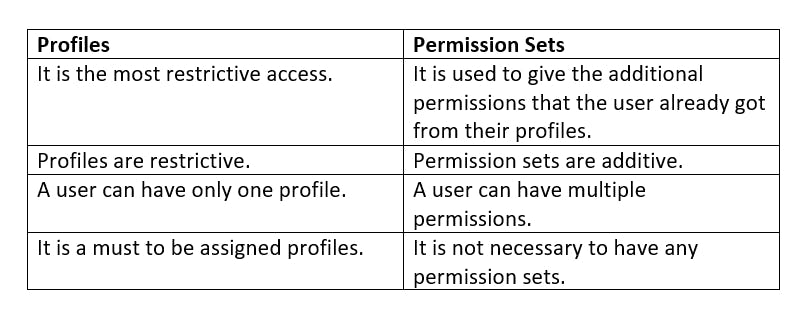
PermalinkSales Cloud Salesforce
PermalinkWhat is Campaign?
Campaigns are the promotional activities, and events from where we got the leads.
It is mainly used for lead generation.
To create a campaign marketing user needs to be checked on the user record.
You can add maximum of 250 leads from a view but you can import 50000 from the import file.
PermalinkWho is campaign member?
The persons who are working on the campaign (users), prospects, and customers.
PermalinkWhat is the relationship between campaign and contact?
Many to many.
Junction object campaign member.
In a campaign, there can be multiple contacts and one contact can be related to multiple campaigns.
**Important: **
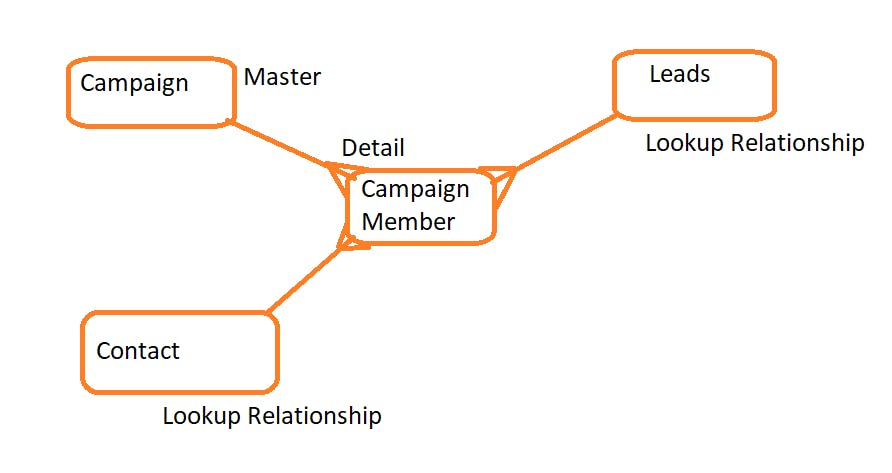
Campaign & lead ⇒ many to many
Campaign & contact ⇒ many to many
On an object, there can be two master-detail relationship fields so it should not be possible. So to overcome this you need to create 2 lookups and 1 master detail and a junction object as a campaign member.
So they are mutually exclusive. Either lead or contact and both cannot be empty.
PermalinkWhat is Lead and its types?
Lead is the standard object in salesforce.
Leads are the potential customers who are interested in buying our products.
When a lead gets converted it gets converted into the Accounts, Contact, and Opportunity.
Account: Stores the information of the company
Contact: It is the individual that belongs to that account.
Opportunity: It Stores the information of the deal [Optional].
When a lead account is created it is not mandatory to create a new one if we have an existing account.
**Types of Lead: **
B2B Business to business
B2C ⇒ To enable this we need to raise a request to salesforce.
PermalinkWhat is lead assignment rules?
The lead assignment is used to assign a lead automatically to a group of users or a queue based on the rule entries you define.
There can be only one lead assignment rule at a time.
PermalinkWhat is web to lead?
Web to lead is a process to capture leads from the web.[500 leads per day].
PermalinkWhat is lead auto-response rule?
It is used to send the automated email when the lead is captured from the web. Ex: your lead.
There can be one auto-response rule active at a time.
PermalinkWhat is the relationship between the campaign and the lead?
Many to Many relationship.
The junction object is a campaign member.
In a single campaign, there can be multiple leads registered and a single lead can be there in multiple campaigns.
PermalinkWhat is an Account and who all are can be the account and types of account?
An account is a standard object in salesforce.
An account is a company that we are doing business with.
An account can be a partner account, existing customer, or community account. There are two types of accounts: B2B and B2C[person account can’t have contact.
**Notes: **
An account can’t be deleted if it is associated with some case or contract.
If we delete the account, then contacts & opportunities related to it will also be deleted.
If we delete the parent account, then the child account will not be deleted
PermalinkWhat is Account Teams?
Account teams are the users who are working on a particular account.
PermalinkWhat is Contact?
Contact is the standard object.
Contact is the information of the individual that is related to an account.
PermalinkWhat is Opportunity?
Opportunity is the standard object.
Opportunity is used to store the information of a deal.
PermalinkWhat is the relationship between account and contact?
It is a special type of relationship.
One to Many.
PermalinkService Cloud Salesforce
PermalinkWhat is Case?
The case is the standard object in salesforce.
The case can be a query, complaint, or feedback that is received from the user on the support id.
PermalinkWhat is Case Assignment Rules?
Case assignment is used to assign a case automatically to a group of users or a queue based on the rule entries you define.
Only one rule can be active at a time.
PermalinkWhat is Email to case and On- Demand Email To Case With Differences?
**Email To case: **
It is the email service provider's third-party tool mail that first goes to the email service agent.
**On-Demand Email To Case: **
It uses an apex email service that enables organizations to automatically create a case without installing third-party software.
Differences:
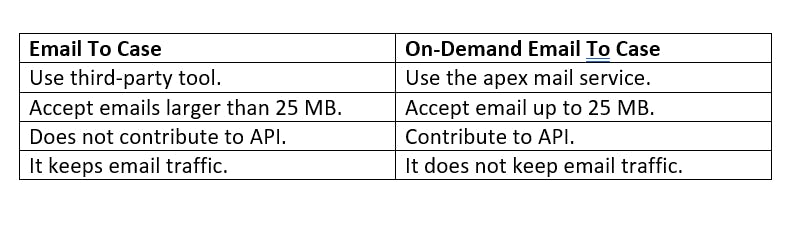
3 Options of failure of response:
Bounce - will bounce back to the user
Requeue - will be sent in a queue to again send it tomorrow
Discard Message - will delete the message
PermalinkWhat is Escalation Rules?
Used to reassign the case to another user when a case is not resolved within a specific period of time.
**Uses of case escalation **
Meet of the SLA.
Case does not resolved.
Prioritize the case of customers to give better service.
To calculate the case escalation timings
Ignore Business hours
Use business hours specified on the case
Set business hours
How case escalation times are set
When the case is created [Calculate hours from the creation of the case]
When the case is created and disabled after the case is first modified
Based on the last modification time. [ calculate the hours from the last modification]
PermalinkWhat is AGe over time in case escalation?
The timings that how many hours later your case got escalated.
Note: Using case escalations you can see when your case escalation will run.
PermalinkWhat is case teams?
Who is able to solve the case.
PermalinkWhat are the routing address and forwarding address?
It specifies the email address from which the email address gets converted into cases.
There can be multiple routing addresses.
The routing address is too big to remember so we create a forwarding address (Support@mucompany.com)
PermalinkWhat are portals and communities?
Portals and communities are used to empower the customers and partners by providing a social forum directly related to your internal business process so that they connect right information with the right people at the right moments.
Communities are replacing the portals. Community is aimed to connect with the partner, and internal users in the right way.
You can communicate with the chatter in communities.
Having the same interface as a salesforce standard user.
Having a license costs higher.
PermalinkWhat is knowledge article?
Salesforce knowledge articles are used to store the information of a company. And share it when where ever is needed.
Articles are used to store the information of a product like how to reset a password to its default, and how much storage your product supports.
PermalinkProcess Automations In Salesforce
PermalinkWhat are the Approval Process and approval steps?
The approval process in Salesforce is an automated process that an organization uses to approve records in Salesforce. Records submitted for approval are approved by the users in the organization. These users are called Approvers.
**There are 2 options to set the criteria: **
As a condition where criteria are met.
As a formula that evaluates to true.
**Approval Steps: **
The approval process consists of one or more than one approval step. Every approval step contains its criteria and approvers
**Name the actions in the approval process. **
**Initial Submission Actions: **
Initial submission actions are the actions that occur when a user first submits a record for approval. By default, an action to lock the record runs automatically on initial submission. Initial submission actions can include any approval actions such as email alerts, field updates, tasks, or outbound messages.
**Final Approval Actions: **
Final Approval actions are the actions that occur when a record is approved from all the approval steps. It also locks or unlocks the record, as specified. It can include any approval actions such as email alerts, field updates, tasks, or outbound messages.
Final Rejection Actions:
Final Rejection actions are the actions that occur when a record is rejected from any of the approval steps. It also locks or unlocks the record, as specified. It can include any approval actions such as email alerts, field updates, tasks, or outbound messages.
Recall Actions:
Recall actions are the actions that occur when a record is recalled after submission for approval. It can include any approval actions such as email alerts, field updates, tasks, or outbound messages.
PermalinkWhat is approval page layout?
The field which we want to showcase on an approver page is known as the approval page layout.
PermalinkWhat is Flow and flow builder?
Flow is an application that is used to create the automation of your business without writing a single line of code.
Flow Builder is used to building that flow.
PermalinkReports and Dashboards
Reports and Dashboards provide the answers to the questions.
PermalinkWhat are reports?
Reports are the answers to the question.
Reports are the meaningful data that is stored in a tabular format.
Reports are the list of records in salesforce that meets particular criteria which give the answer to a particular question. The record can be filtered or grouped based on the field and displayed as these records in tables.
Example:
How many applicants registered in a tradeshow.
How many leads got converted into accounts?
PermalinkName the components of the report builder?
Field pane:
From here you can select the field that are associated with particular report type.
Filter pane:
Here you can add the filter and criteria.
Preview pane:
Where you see your report.
PermalinkWhat is report type
Every report is based on the report type.
Report type defines which records and which fields are available.
A report type cannot have more than 4 objects.
PermalinkWhat are the types of the access level of report folders in salesforce?
View Access:
Can View
Can Clone
Editor Access:
Users can edit the report.
Will not be able to add the users to the report.
Will not be able to move the report from the folder.
Manage Access:
Users can edit the report.
Will be able to add the users in the report.
Will be able to move the report from the folder.
PermalinkHow many types of report types do we have in salesforce
Standard Report Type:
Standard report types are automatically included with standard objects.
To Include a custom report type we need to check the allowed report while we create an object.
Custom Report Type:
You can create customizable reports as well as have a user with manage custom report types permissions.
IMPORTANT:
If the user is not ready to share the reports then he/she can save that report in the My Personal Custom Reports.
Reports can be exported in.xlsx format or .csv form.
Once a report is saved then its primary object can't be changed.
PermalinkHow many types of report formats are available in salesforce?
Tabular Reports:
This type of report is used to generate a simple list of records with a grand total.
They can't be used to create charts and dashboards.
Summary Report:It allows the grouping of rows of data, viewing subtotal, and creating charts.
Matrix Report:
Most complex report format.
It summarizes the information in a grid format.
It allows records to be grouped by both columns and rows.
You can use this report to make charts and dashboards.
Joined Reports:
These reports can create a different view of data from multiple report types.
The data is joined reports are organized in blocks.
PermalinkWhat are Dashboards?
Dashboards are the graphical representation of the reports. This component provides a quick glimpse of the key metrics and performance indicators.
5 Types of component
Charts
Table
Gauge
Visualforce
Matrix
PermalinkThe access to the dashboard is determined by ?
Folders:
only the users who have the access to the folder can run the dashboard.
**Running user: **
The data which will be available on the dashboard are depend upon the sharing and security settings of the running user.
**Run user can be set to: **
**Run as specified user: **
It is running on the specified user sharing and security settings irrespective of sharing and security settings of the current user.
Run as logged-in user:
Running on the logged-in user. It makes the dashboard dynamic.
PermalinkWhat is the difference between a dashboard and a dynamic dashboard?
**Dashboard : **
It displays the data based on the single user perspective.
Used when we need to show organization-wide data to a set of users.
**Dynamic Dashboard : **
It displays the data based on the sharing and security settings of the running user.
Used when we need to show the data based on the running user sharing and security settings.
PermalinkConsclusion
**To give a concise, yet comprehensive, answer that demonstrates your knowledge without going on for too long. **
**If you have any questions reach me out in the comment section. **
**If you can add some questions that i forget it will be great, Thanks. **